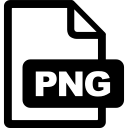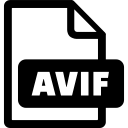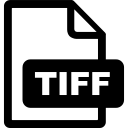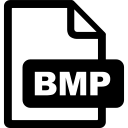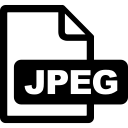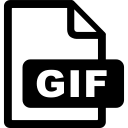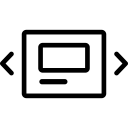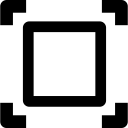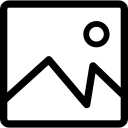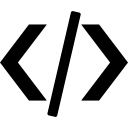Convert your images into JPG format instantly with our free online Convert to JPG tool. Whether you have single or multiple image files, this simple and powerful converter helps you create high-quality JPG images in seconds. No software installation, no complicated setup, and no registration required — everything runs directly in your browser.
Related: Convert to GIF – Convert images into GIF format (No Login Required) · Convert to JPEG – Convert images into JPEG format (No Login Required) · Convert to BMP – Convert images into BMP format (No Login Required)
What is a JPG Converter?
A JPG Converter is an online tool that transforms images (PNG, WebP, GIF, BMP, TIFF, AVIF, ICO, SVG, etc.) into JPG / JPEG format. JPG is a ubiquitous, compressed image format ideal for photos and web use. With a few clicks you can convert single images or batch-process many files into JPGs optimized for size and quality.
Key Features of Our Free Convert to JPG Tool
- Wide input support – Convert PNG, WebP, GIF, BMP, TIFF, AVIF, ICO, SVG and more to JPG.
- Batch conversion – Upload many images and convert them at once.
- Drag-and-drop interface – Quickly add files by dragging or browsing.
- Quality control – Use the quality slider (1–100) to balance image quality and file size.
- Optional resize – Enter width/height to resize images before conversion.
- Preview & manage – See thumbnails, remove files, or reorder before converting.
- Download options – Download each JPG separately or get all files in a ZIP.
- Fast & local – Processing happens in your browser for speed and privacy.
- Cross-platform – Works on Windows, Mac, Android, and iOS browsers.
Why Use Our Online JPG Converter?
- Save Time – No need for heavy editors like Photoshop; convert right in your browser.
- Flexible Output – Control JPG quality to reduce file size for web or keep higher fidelity.
- Completely Free – No hidden fees, sign-ups, or subscriptions.
- Easy for Everyone – Intuitive UI — no technical skills required.
- Safe & Private – Files are processed locally; nothing is uploaded to our servers.
Note: Converting formats that support transparency (like PNG or WebP) to JPG will flatten transparent areas (JPG does not support alpha). Transparent areas are typically filled with white during conversion.
Who Can Benefit from This Tool?
- Photographers – Convert photos to web-friendly JPGs with custom quality.
- Web Developers & Designers – Produce optimized images for faster page loads.
- Students & Teachers – Convert scanned images or diagrams into JPGs for easy sharing.
- Business Owners – Resize and convert product photos for listings and catalogs.
- General Users – Quickly convert camera images, screenshots, or icons to JPG.
Step-by-Step Guide: How to Convert Images to JPG
- Upload Your Images
- Drag & drop files into the upload area or click browse.
- You can select multiple files for batch conversion.
- Preview & Manage
- Thumbnails appear instantly.
- Remove any files you don’t want to convert.
- Adjust Settings (Optional)
- Use the Quality slider (1–100) to set compression level.
- Enable Resize and enter width/height if you want to change dimensions.
- Convert to JPG
- Click Convert to JPG. Conversion runs in your browser.
- Download Your Files
- Download each JPG file individually, or click Download All as ZIP to get them together.
Advantages of Using Our JPG Converter
- Accessible Anywhere — Works across modern browsers (Chrome, Firefox, Safari, Edge).
- Cross-Device — Use on desktop, tablet, or mobile devices.
- Quality & Size Control — Balance image fidelity vs. file weight via quality slider.
- Convenient — No app install; convert on the fly.
- Privacy-Minded — Local processing keeps your images private.
Common Use Cases
- PNG → JPG for Web — Remove alpha and reduce file size for faster pages.
- WebP → JPG — Convert for compatibility with older platforms.
- TIFF → JPG — Turn large scanned files into standard JPGs.
- ICO/SVG → JPG — Convert icons/vector exports to raster JPG images.
- Resize & Compress — Prepare images for email, CMS, or social media uploads.
Why Choose This Convert to JPG Tool Over Others?
- ✅ 100% Free — No payments or hidden costs.
- ✅ Ad-light / user-friendly — Clean interface, fast workflow.
- ✅ Feature-rich — Batch, resize, quality control, previews, ZIP download.
- ✅ Private — All conversion is done locally in your browser.
Start converting your images to JPG now — quick, private, and completely free!